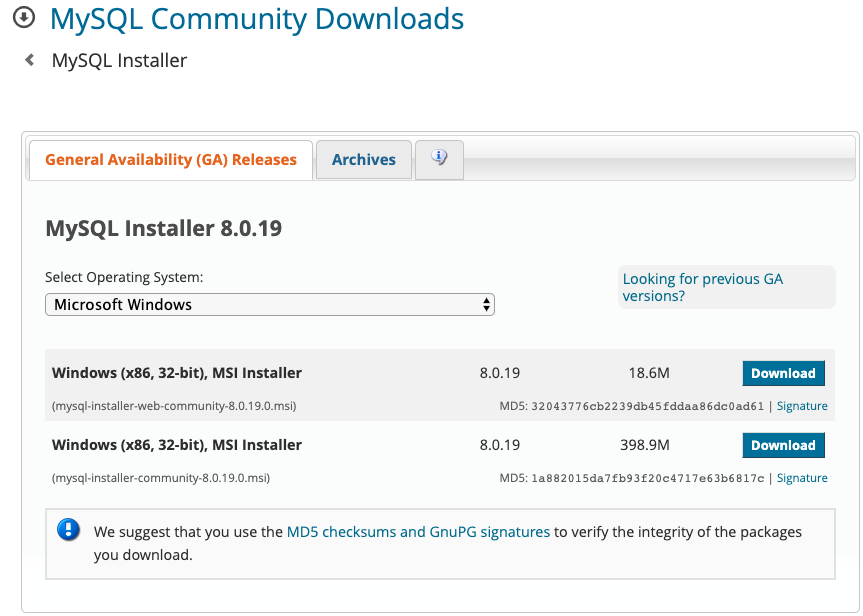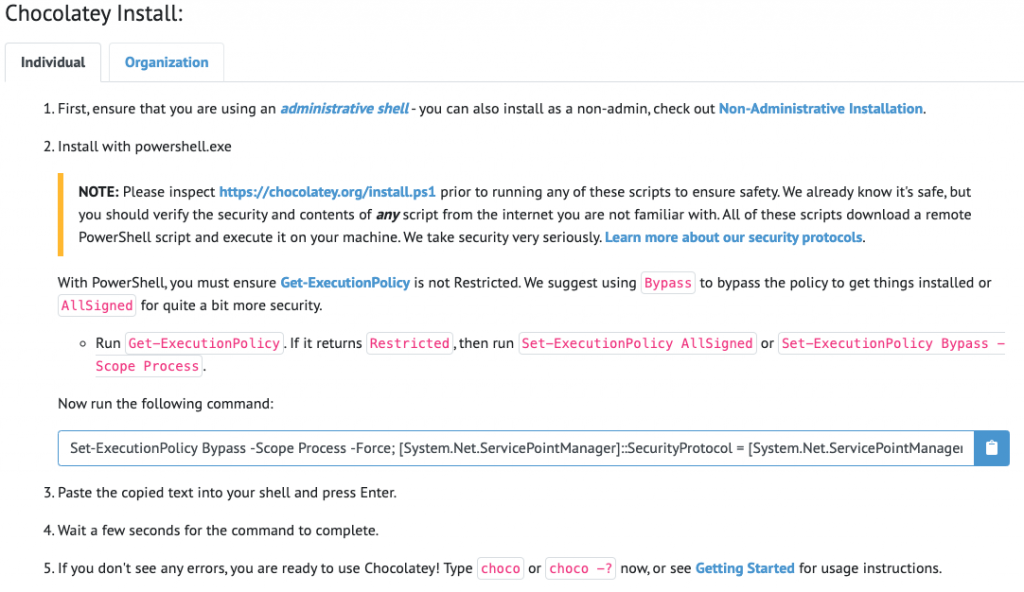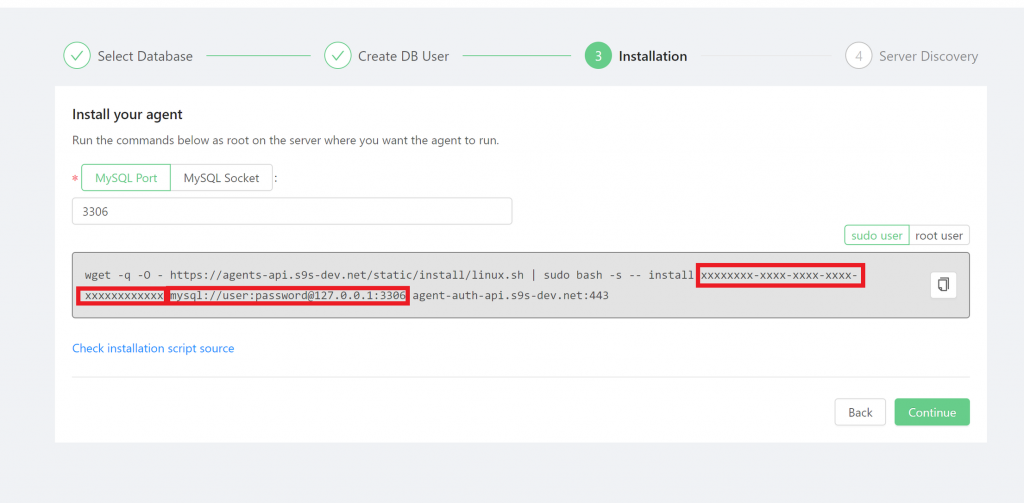Table of Contents
Let’s see different ways to install the Backup Ninja agent on Windows systems.
All the commands below should be run as Administrator.
Install and configure MySQL Server
Go to https://dev.mysql.com/downloads/installer/ and download the MSI Installer.
Run the downloaded file and follow the installation instructions.
Add the MySQL server bin directory to a system PATH variable (eg. C:\Program Files\MySQL\MySQL Server 8.0\bin). The mysql.exe and mysqldump.exe binaries must be in a system PATH the directory in order to make the agent work properly:
From the GUI:
- Go to Control Panel → System and Security → System
- Open
Advanced system settings - Click on
Environment Variables - Find the
Pathvariable in theSystem variableslist and double-click on it - Click
New - Paste your MySQL server bin directory there (eg.
C:\Program Files\MySQL\MySQL Server 8.0\bin) - Click
OK
From PowerShell:
$ [Environment]::SetEnvironmentVariable("Path", $env:Path + ";C:\Program Files\MySQL\MySQL Server 8.0\bin", "Machine")From the command prompt (cmd.exe):
$ SETX /M Path "%Path%;C:\Program Files\MySQL\MySQL Server 8.0\bin"MongoDB and PostgreSQL servers could be installed in a similar way and should work, but the agent was tested only using the MySQL server.
Chocolatey
Go to https://chocolatey.org/install and install the required software.
Add a Backup Ninja agent source:
$ choco source add -n bartender -s "'https://winrepo.s9s.io/nuget/bartender-choco/'"For 32-bit versions use: https://winrepo.s9s.io/nuget/bartender-choco-i386/.
Install the agent by running:
$ choco install bartender --install-args="'API_KEY=xxxxxxxx-xxxx-xxxx-xxxx-xxxxxxxxxxxx DB=mysql://user:[email protected]:3306'"API_KEY and DB values could be copied from the Backup Ninja UI.
MSI Installer
Download the latest MSI installer from https://winrepo.s9s.io/assets/bartender/bartender.msi. And then, you can run it using:
- PowerShell:
Start-Process -Wait msiexec -ArgumentList '/qn /i bartender.msi API_KEY=xxx-xxxx-xxx DB=mysql://root:[email protected]:3306'
- Command prompt (
cmd.exe):
start /wait msiexec /qn /i bartender.msi APIKEY="xxx-xxxx-xxx" DB="mysql://root:[email protected]:3306"- UI: Run the
*.msifile under the Administrator user. PasteAPI_KEYandDBvalues to corresponding fields.