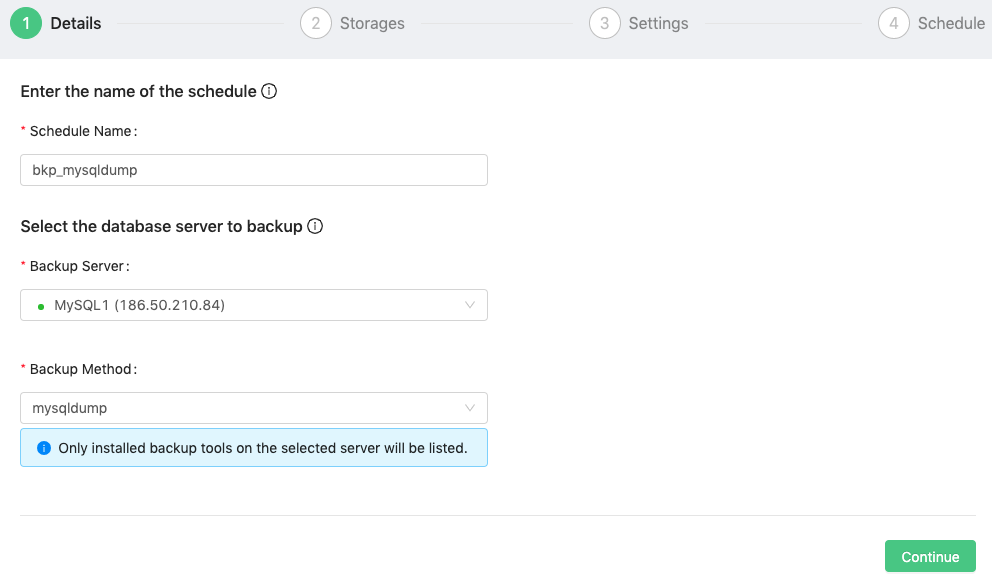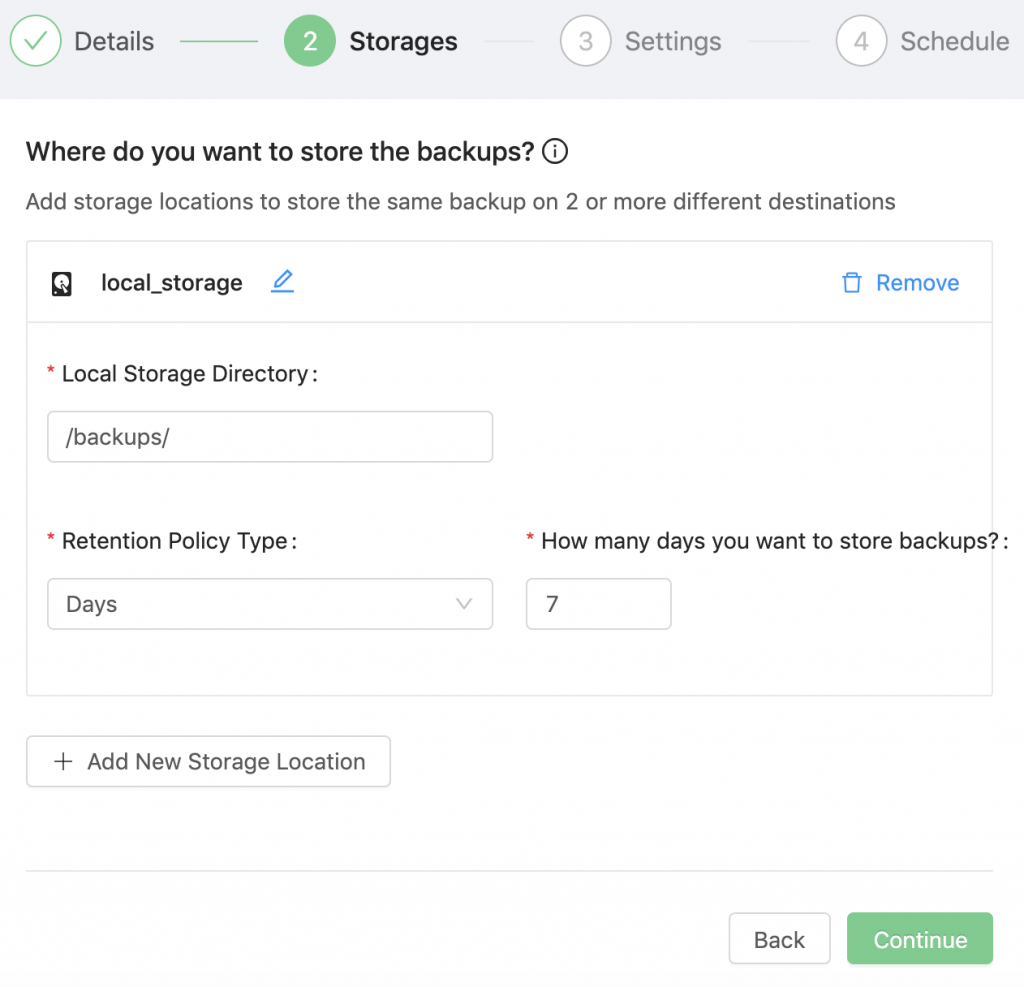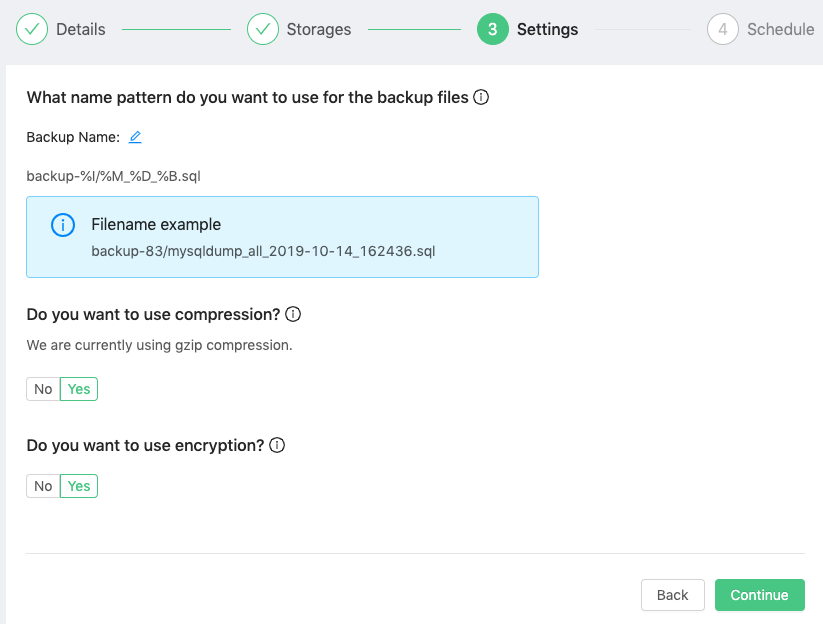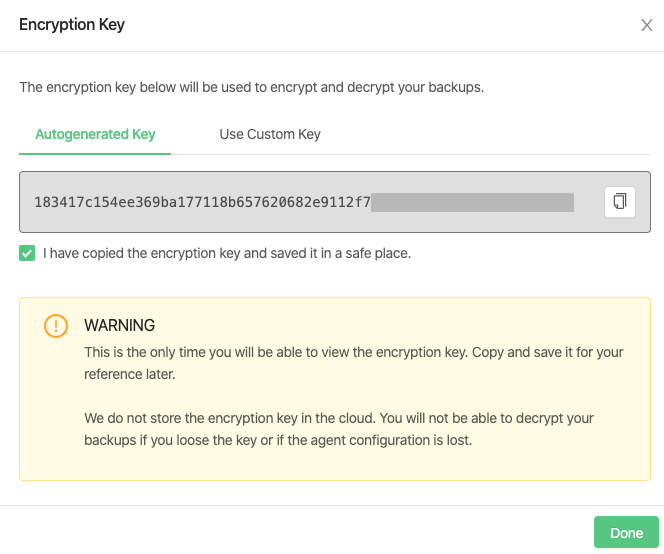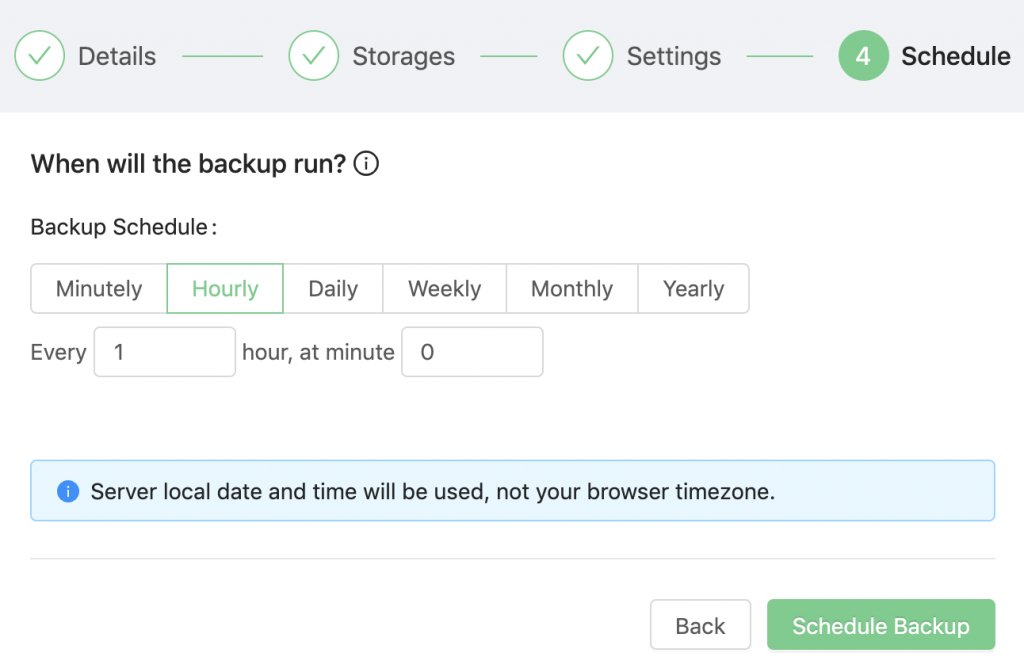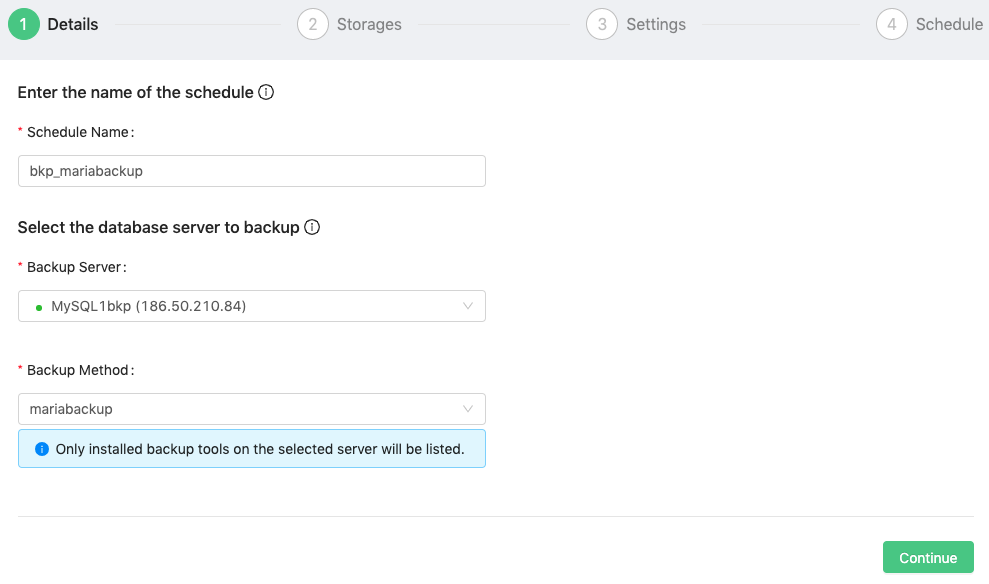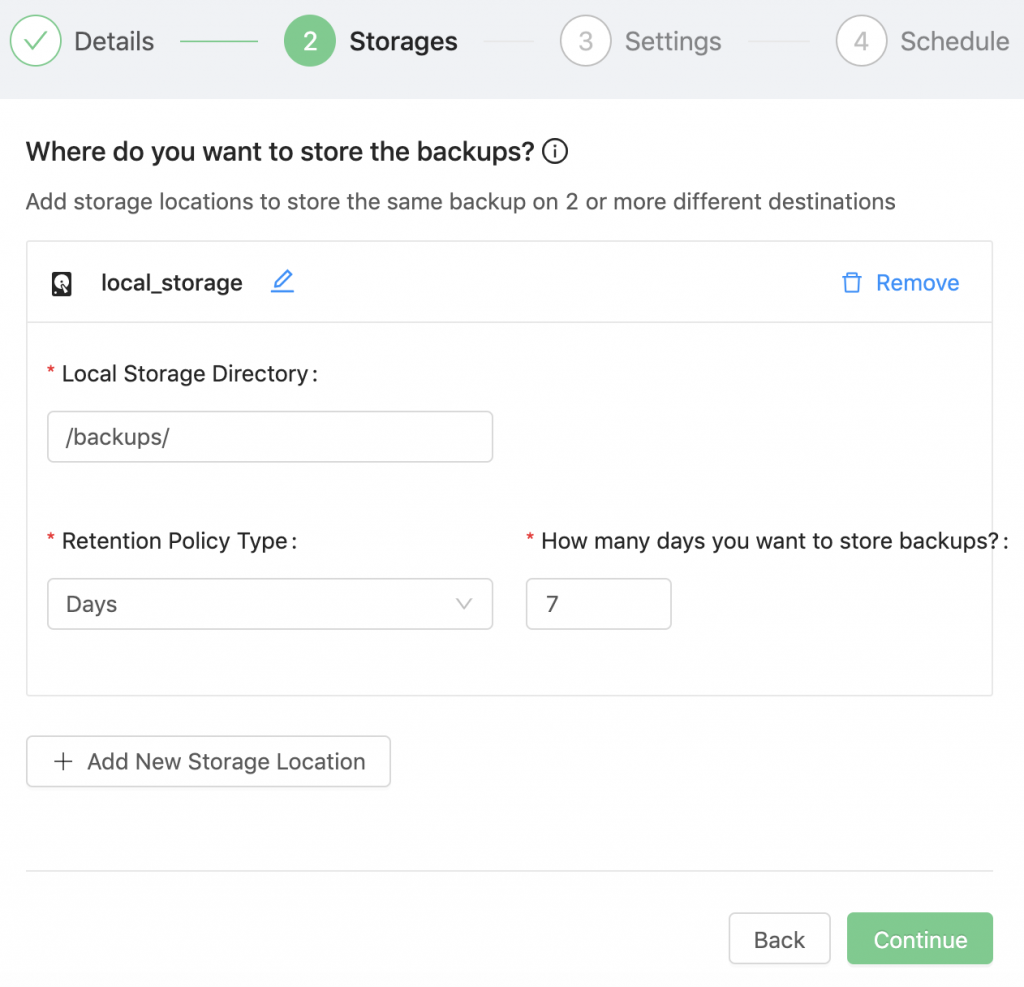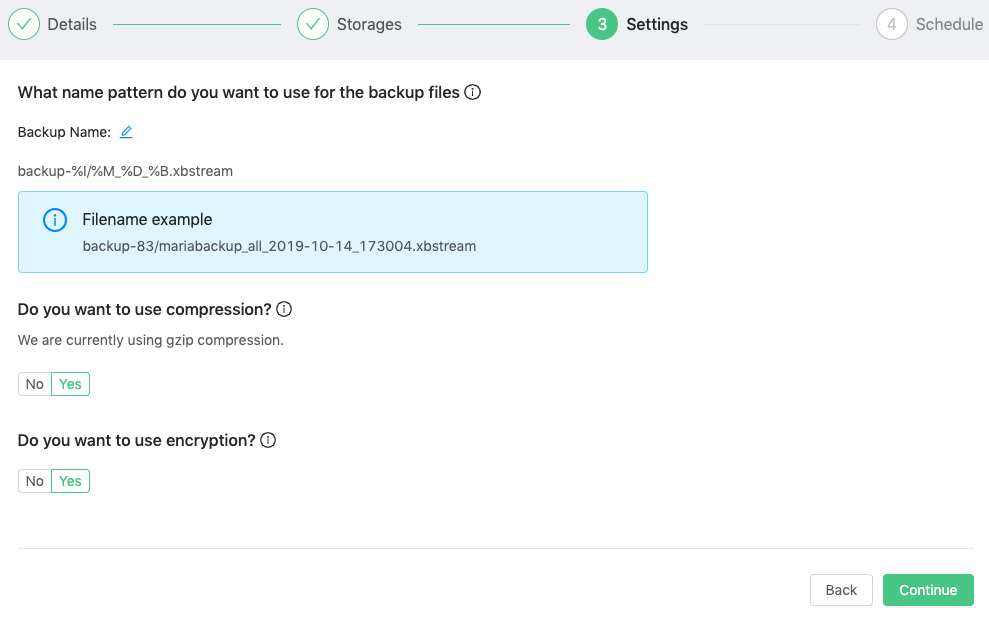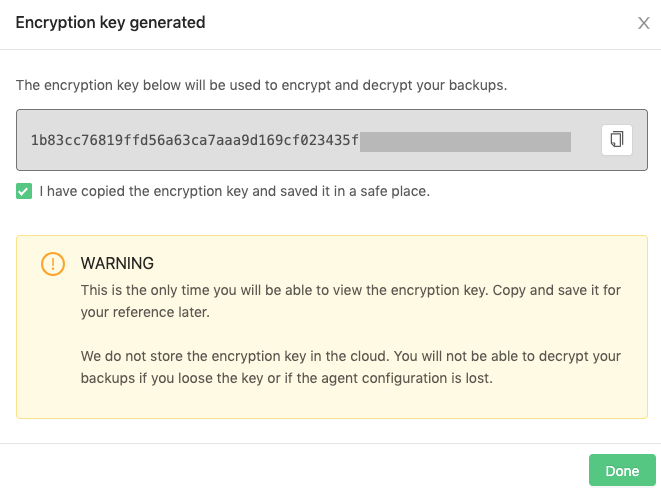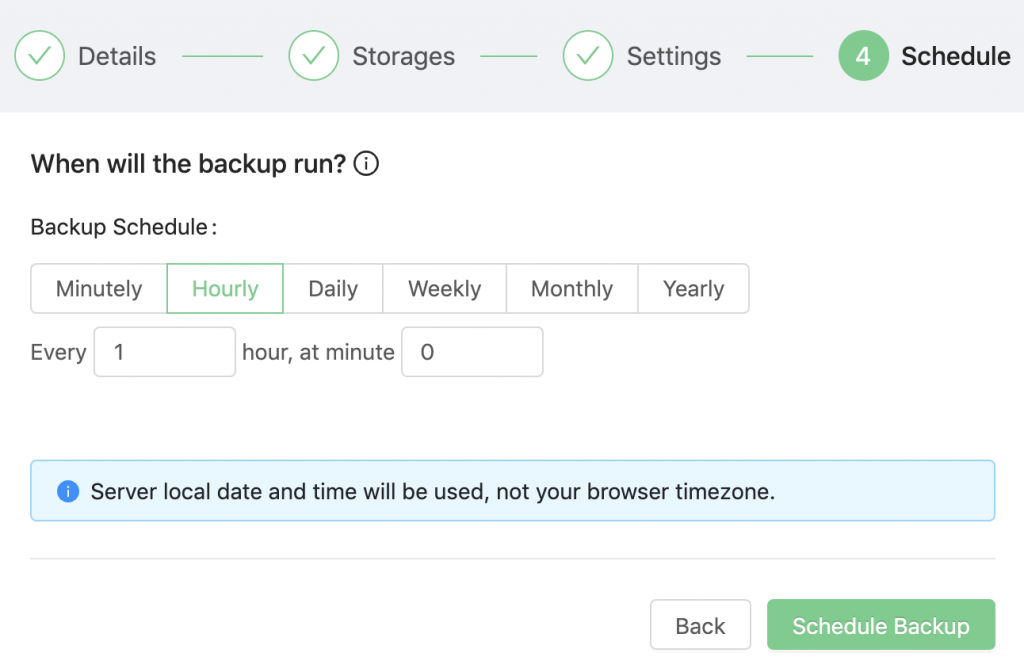Table of Contents
Backup Ninja supports the following backup tools for MySQL-based servers:
| Backup Tool | Type | Definition |
|---|---|---|
| mysqldump | Logical | It performs logical backups, producing a set of SQL statements that can be executed to reproduce the original database object definitions and table data. |
| Percona XtraBackup | Physical | It is an open-source tool for performing physical backups of MySQL, MariaDB, and Percona Server databases. It performs online non-blocking, tightly compressed, and secure full backups on transactional systems so that applications remain fully available for the duration of the backup window. |
| MariaDB Backup | Physical | It is an open-source tool provided by MariaDB for performing physical online backups. It is a fork of Percona XtraBackup designed to work with encrypted and compressed tables and is the recommended backup method for MariaDB databases. |
MariaDB Backup (mariabackup) is only available for the MariaDB server.
Full logical backup using mysqldump
From the Backup Ninja dashboard, go to Schedules → Add Schedule and follow the configuration wizard.
1) Details
- Enter the name of the schedule:
bkp_mysqldump - Select a database server and the backup method to use:
mysqldump
Only installed backup tools on the selected server will be listed.
2) Storages
Where the backup will be stored. Select Add New Storage → Add Local Storage.
- Add a storage name:
<strong>local_storage</strong> - Specify a local storage directory:
<strong>/backups/</strong> - And a retention policy:
<strong>Days - 7</strong>
You can also store the backup on a cloud provider using the cloud storage option.
3) Settings
Customize the file name pattern of the backup files:
%B - YYYY-MM-DD_HHmmss
%D - database name (schema)
%H - server hostname
%I - backup job number
%M - backup method usedYou can use compression (Gzip by default) and encryption (AES 256-bit OFB by default). If you enable encryption, a new window with two options will appear:
You can use the autogenerated key or you can use a custom one. For the custom key, keep in mind that the encryption key needs to be 64 hexadecimal (case-insensitive) characters.
You will need the encryption key to restore the backup, so make sure to save the key in a secure place.
4) Schedule
Configure when the backup will be executed:
Backups will be scheduled to run based on the database server’s timezone setting.
Full physical backup using Percona Xtrabackup/MariaDB Backup
From the Backup Ninja dashboard, go to Schedules → Add Schedule and follow the configuration wizard.
1) Details
- Enter the name of the schedule:
<strong>bkp_mariabackup</strong> - Select a database server and the backup method to use:
<strong>mariabackup</strong>
Only installed backup tools on the selected server will be listed.
2) Storages
Where the backup will be stored. Select Add New Storage → Add Local Storage:
- Add a storage name:
<strong>local_storage</strong> - Specify a local storage directory:
<strong>/backups/</strong> - And a retention policy:
<strong>Days - 7</strong>
You can also store the backup on a cloud provider using the cloud storage option.
3) Settings
Specify the name pattern to use for the backup files:
%B - YYYY-MM-DD_HHmmss
%D - database name (schema)
%H - server hostname
%I - backup job number
%M - backup method usedYou can use compression (Gzip by default) and encryption (AES 256-bit OFB by default). If you enable encryption, a new window with the encryption key will be shown:
You will need the encryption key to restore the backup, so make sure you save the key in a secure place.
4) Schedule
Schedule when the backup will be executed:
Backups will be scheduled to run based on the database servers timezone setting.